GPU Configuration
Optimize the performance of MySegmenter by configuring your GPU settings. This guide will help you set up your GPU to work with MySegmenter for optimal performance, regardless of whether you are using an NVIDIA, AMD, or any other graphics card.
General Steps to Set Up the GPU
1. Open the Graphics Card Control Panel
- Go to the Start menu and search for your graphics card's control panel.
- NVIDIA: Search for "NVIDIA Control Panel."
- AMD: Search for "AMD Radeon Settings" or "Catalyst Control Center."
- Intel: Search for "Intel Graphics Control Panel."
2. Select the Preferred GPU
- Within the control panel, look for an option that allows you to manage or select the preferred GPU for applications.
- Choose the high-performance GPU (e.g., NVIDIA, AMD) as the preferred processor for MySegmenter.
3. Apply the Settings
- Once you have selected the desired GPU, apply the changes.
- This ensures that MySegmenter will use the specified GPU for better performance.
4. Launch MySegmenter
- After applying the GPU settings, open MySegmenter. The application should now utilize the selected GPU for all processing tasks.
Example: Configuring NVIDIA GPU for MySegmenter
Step 1: Open NVIDIA Control Panel
- Press the Windows key and type "NVIDIA Control Panel."
- Click on the NVIDIA Control Panel app from the search results.
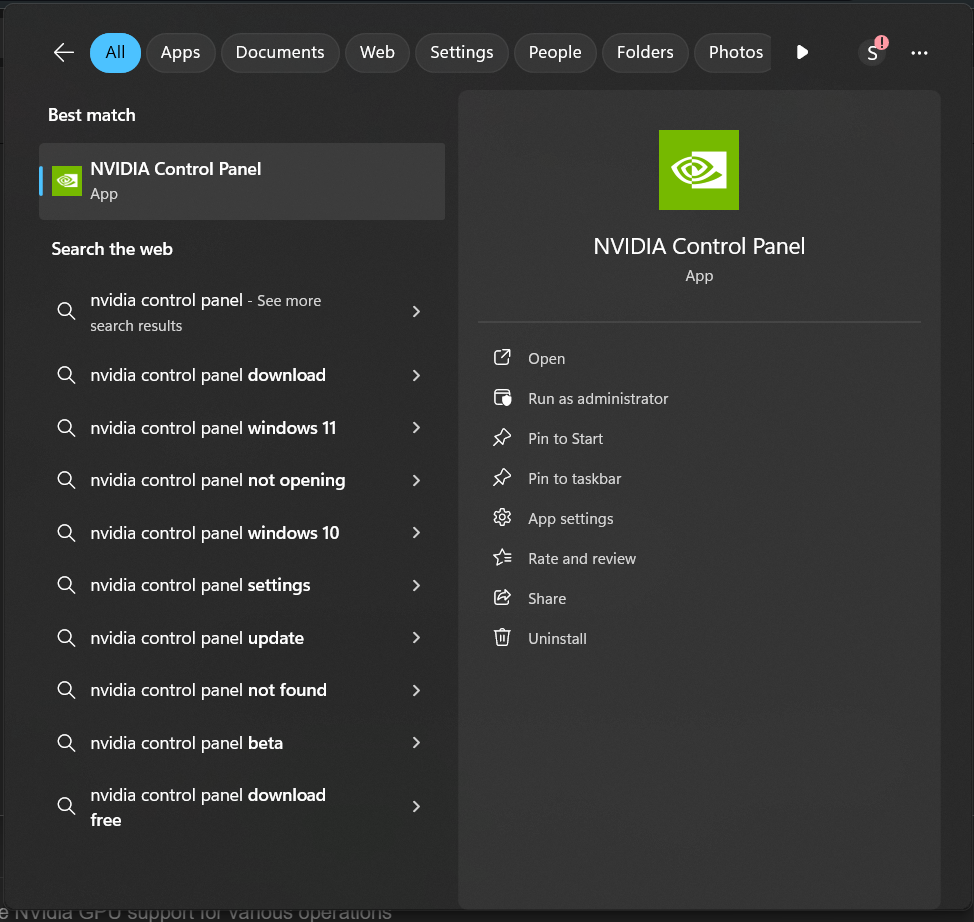
Step 2: Access Manage 3D Settings
- In the NVIDIA Control Panel, on the left sidebar, click on "Manage 3D Settings" under the 3D Settings section.
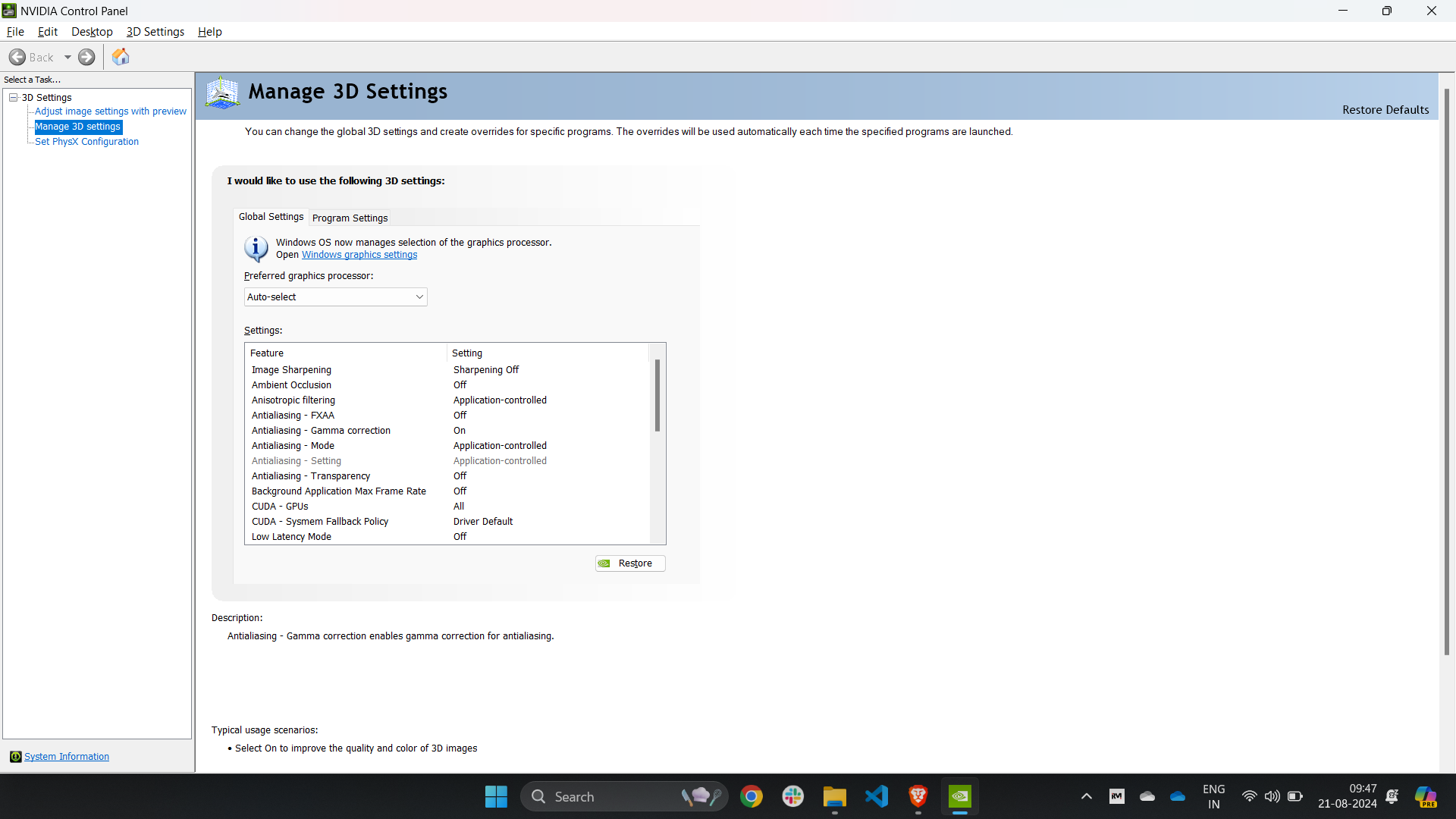
Step 3: Select the Preferred Graphics Processor
- Under the "Global Settings" tab, find the "Preferred graphics processor" dropdown.
- Select "High-performance NVIDIA processor" from the dropdown options.
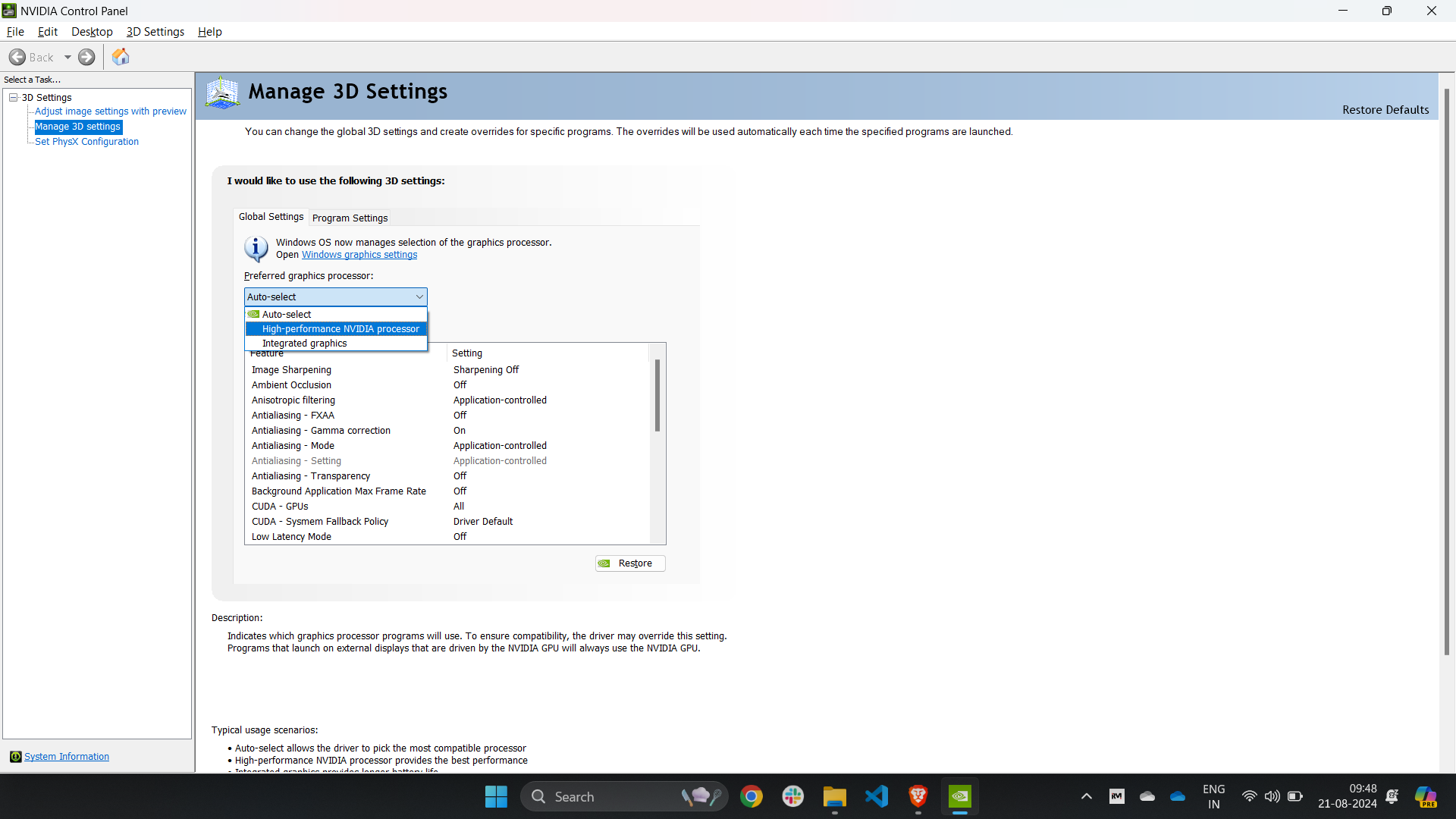
Step 4: Apply the Settings
- Once you've made the necessary changes, click on the "Apply" button at the bottom right to save the settings.
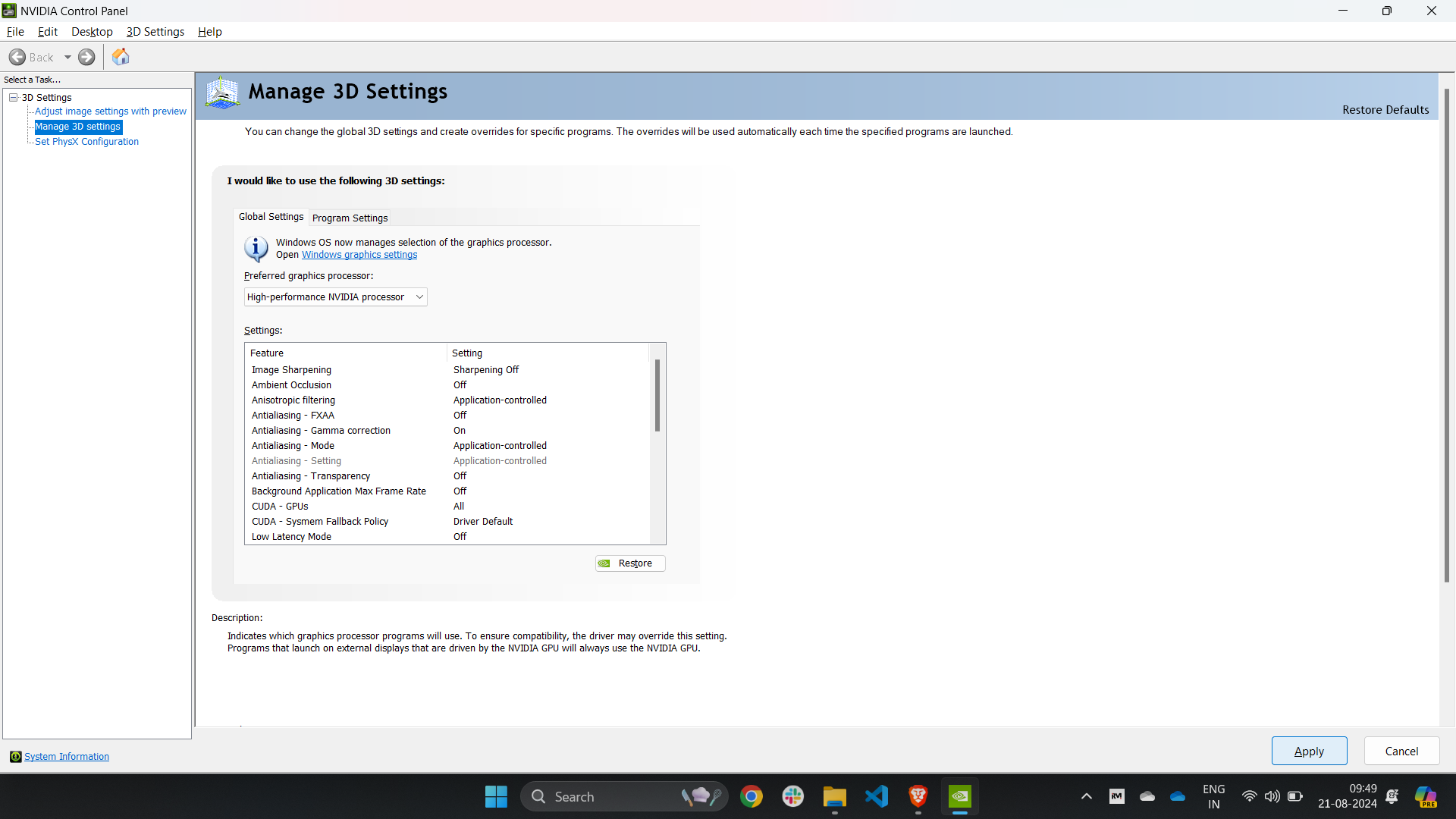
Summary
By following these general steps, you can configure any GPU (NVIDIA, AMD, Intel, etc.) to optimize MySegmenter’s performance. The NVIDIA example provides a detailed guide specifically for users with NVIDIA graphics cards, ensuring the best possible performance when working with large datasets or complex segmentation tasks.