Import DICOM
To import DICOM files.
Steps
-
Open DICOM Wizard Module
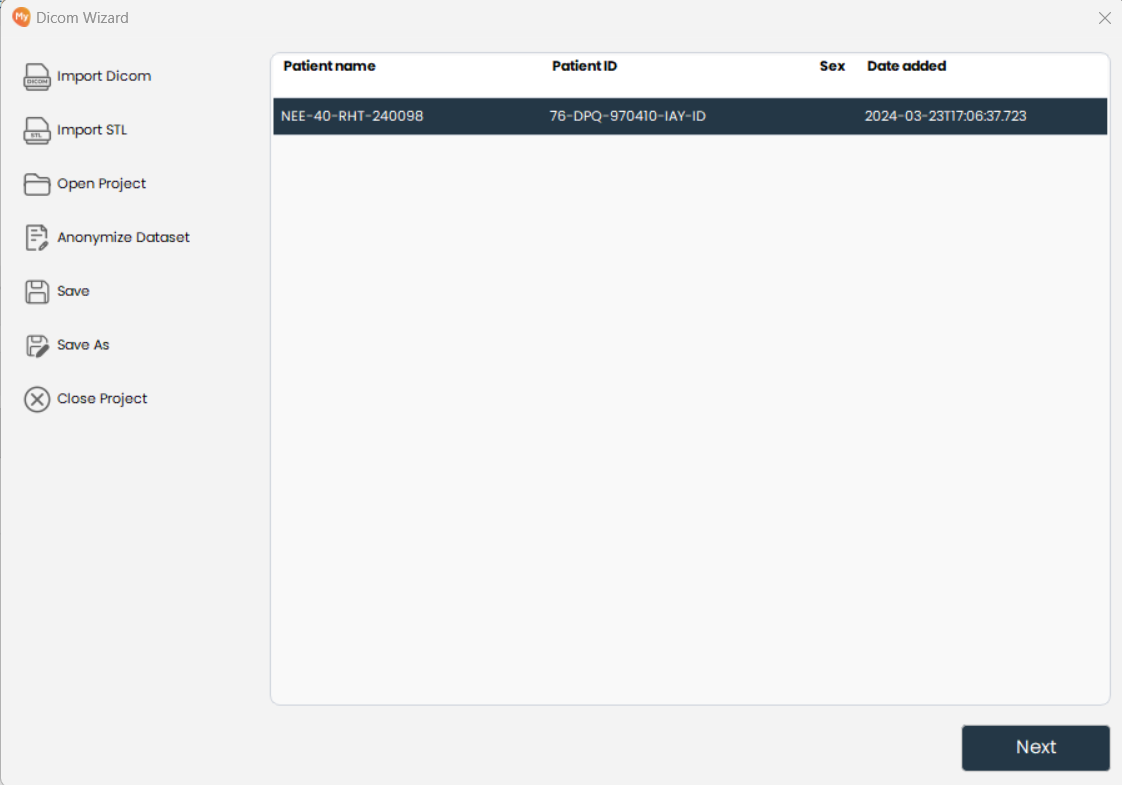
- Navigate to the DICOM Wizard module to start the process.
-
Click on Import DICOM Button
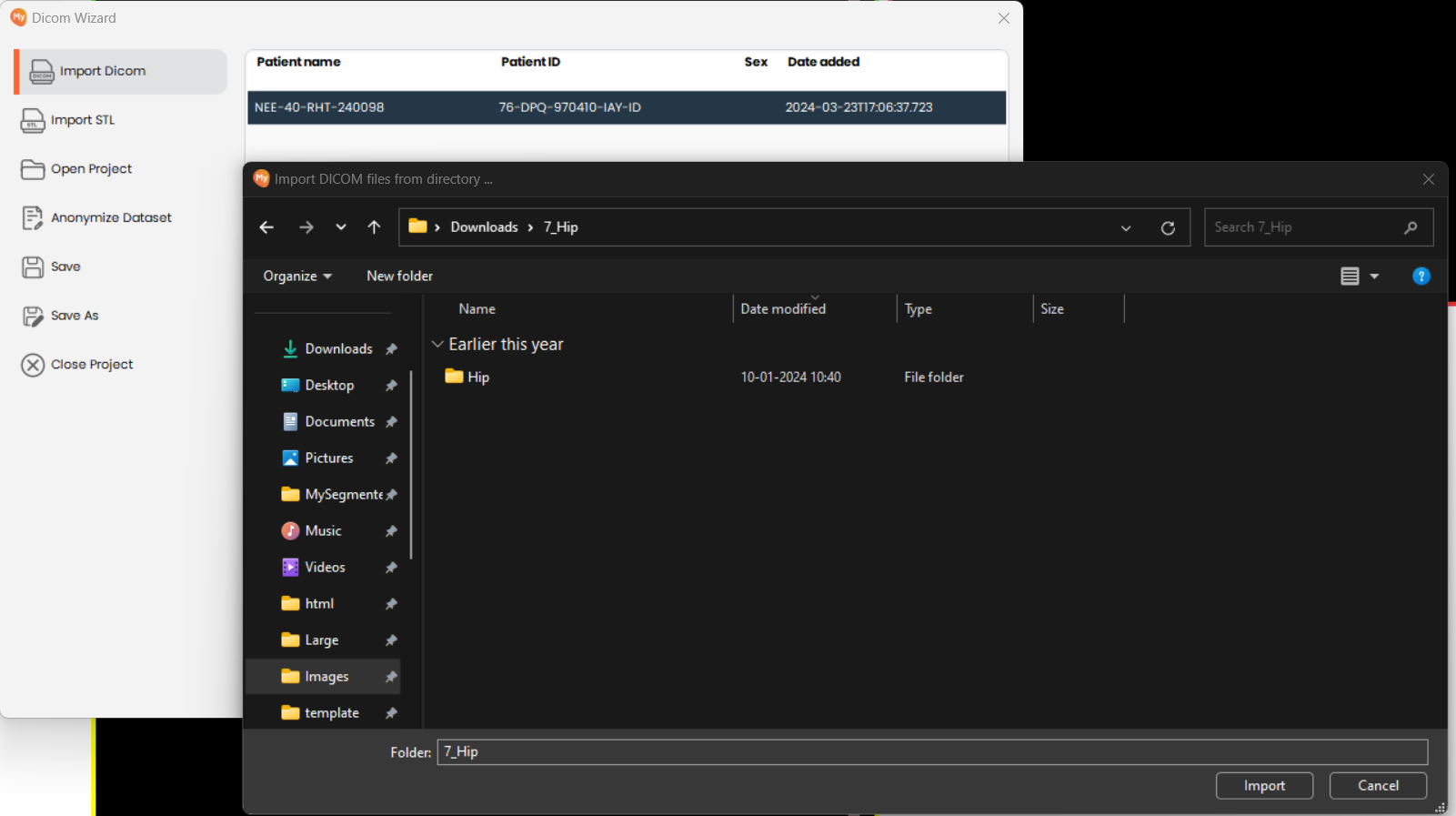
- Click on the
Import DICOMbutton on the left sidebar. This will open a file explorer dialog where you can navigate to the folder containing your DICOM files.
- Click on the
-
Select the Directory with DICOM Files
- In the file explorer, select the directory where your DICOM files are stored. Make sure all related DICOM files are in this directory to ensure proper loading.
-
Select the Series in the Import Wizard
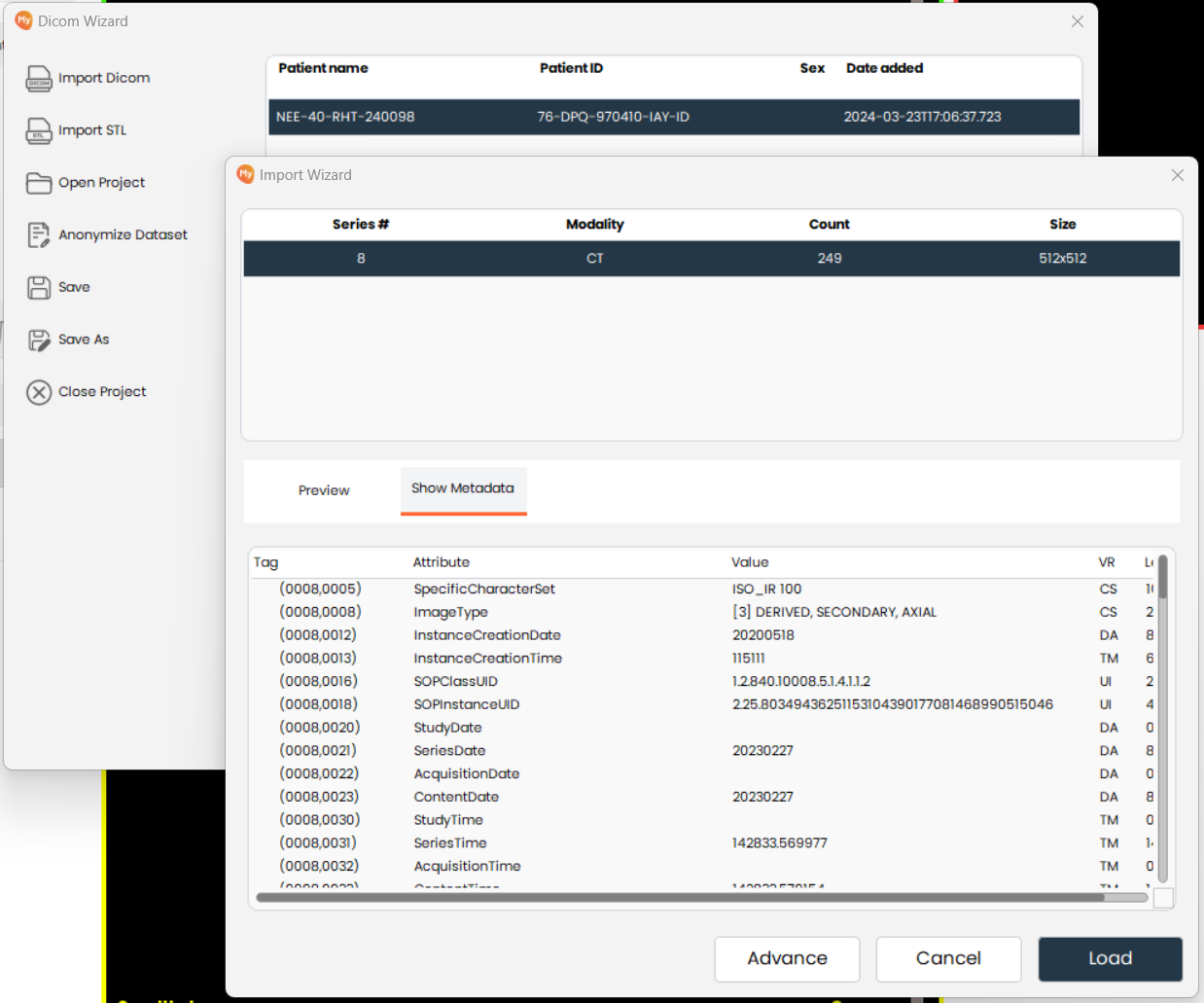
- From the list of available DICOM series, select the one you want to import. Each series represents a different set of images or scans within the DICOM directory.
-
Preview and Metadata
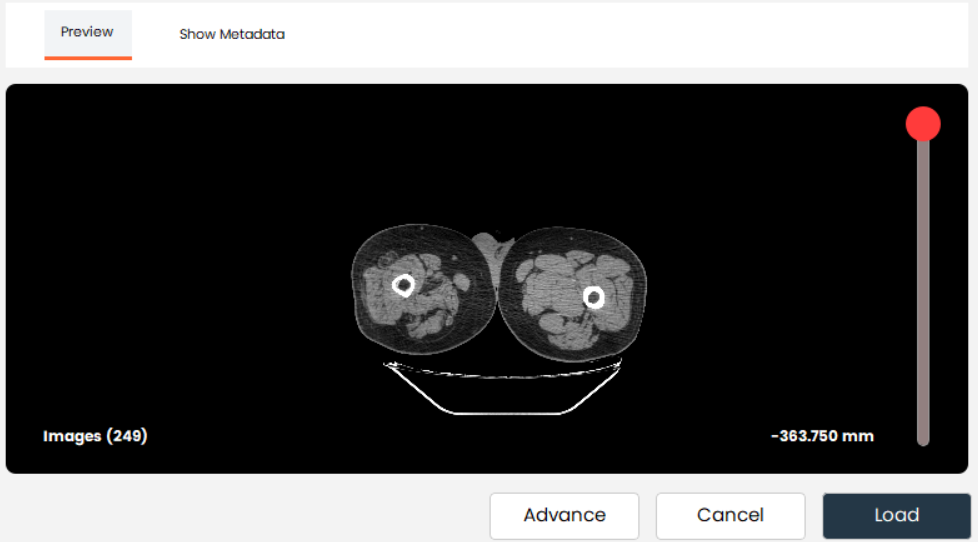
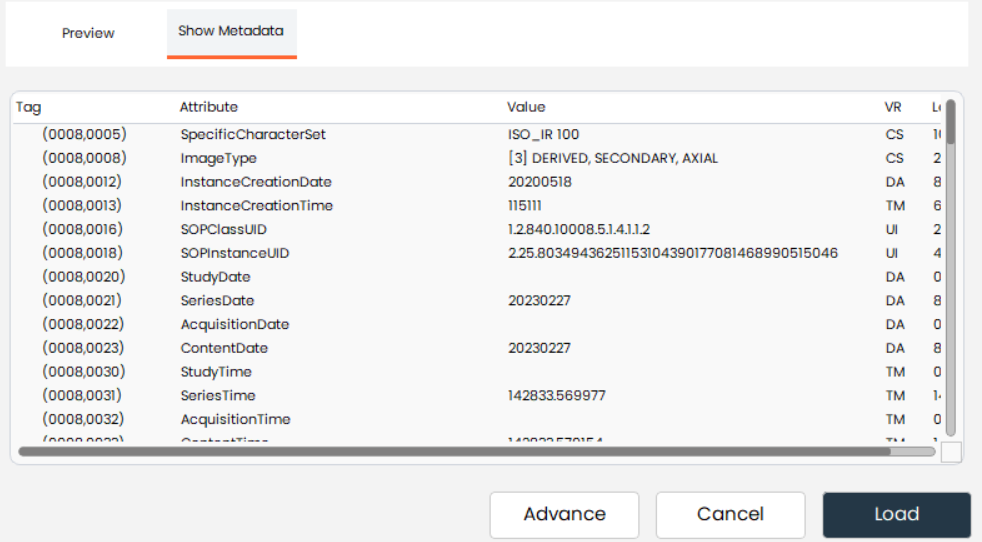
- Switch between the "Preview" and "Show Metadata" tabs to inspect the images and their associated metadata. The Preview tab allows you to visually inspect the images, while the Metadata tab provides detailed information about each image, such as patient information, scan parameters, and more.
-
Advanced Options
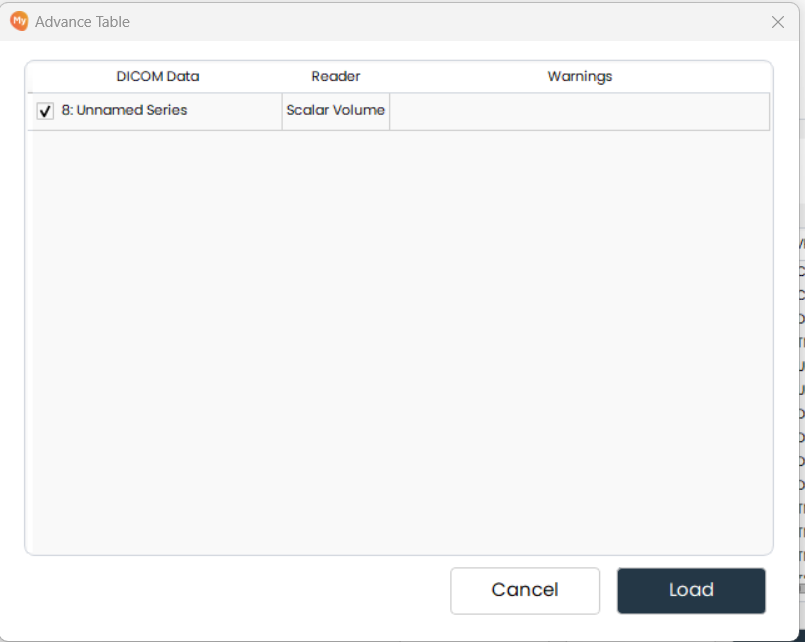
- Click the "Advance" button to explore additional options for importing and processing your DICOM files.
-
Click on Load Button
- Click on the
Loadbutton to load the selected DICOM series into your project. This will make the images available for further analysis and manipulation.
- Click on the
If DICOM Data is Already Loaded
- Open Import Wizard
- Click on the loaded DICOM data to open the Import Wizard. This allows you to manage and view the series that have already been imported.Other things are same as import DICOM from step 4 to 7.
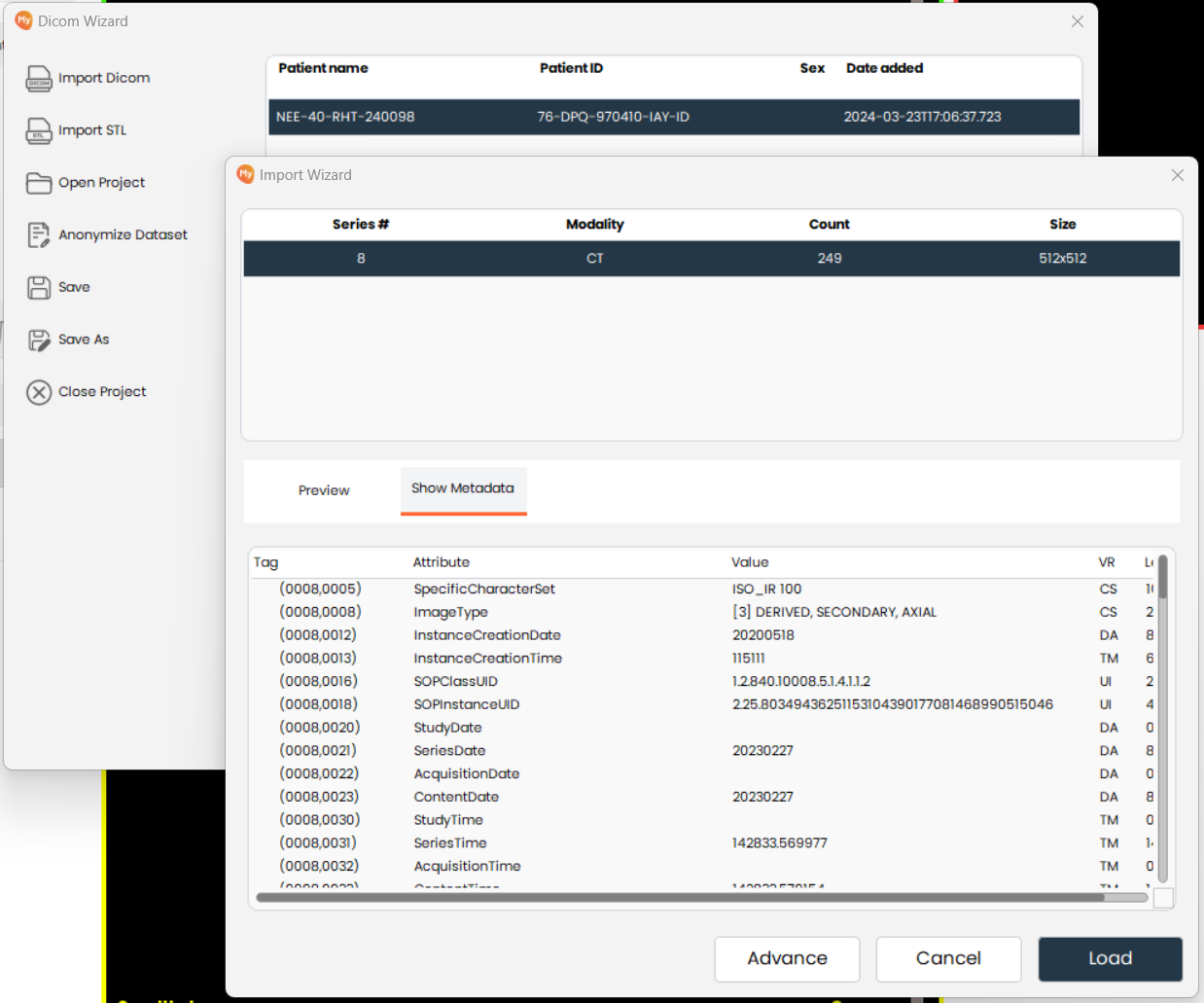
- Click on the loaded DICOM data to open the Import Wizard. This allows you to manage and view the series that have already been imported.Other things are same as import DICOM from step 4 to 7.